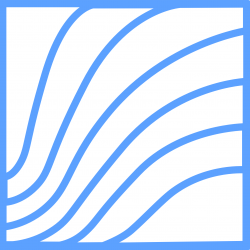This Quick Guide serves as a short tutorial introducing the functions of RefCurv. It only covers the necessary steps from loading data to the creation of reference curves.
Once RefCurv is launched, the main window appears as shown below.

Loading data
Data can be loaded into RefCurv by navigating to “Load Data” in the File menu.

Data should have the .csv format with comma as separator. The first row should contain the names for the columns, such as:
age,weight,height,ESV,EDV,SV
37,13.5,98,9.1,23.4,14.3
158,30,139,34,87.3,53.3
186,46,162,38.7,118.6,79.9
83,24.5,118,20.5,55.5,35
48,18.2,103,12.8,40.6,27.8
22,11.2,81,6,23.6,17.6
2.5,7,65,5,17.2,12.2
If you do not have any data available, you can use the example datasets (e.g., Examples -> Example Echo) to get familiar with RefCurv.

We continue here with the “Example Echo” data set.
Data Processing
Once the data is loaded, you will see a table on the left and an empty plotting window on the right. To create a scatter plot, use the drop-down menu on the bottom right corner and choose a variable:

Click on “Plot” to generate the graph.

RefCurv gives you the possibility to analyze your data graphically. You can choose data points in the table, which is then highlighted in the plot. This feature provides you a quick overview of the data distribution.

Possible outliers can be detected and filtered out by unchecking the checkbox in the corresponding row.
Fitting a model
Reference curves are created by fitting a model to the chosen data. This can be achieved quickly by selecting “Model Fitting” in the Model menu.
The “Model Fitting” window will open with options to set the model parameters “e.d.f. Mu”, “e.d.f. Lambda” and “e.d.f. Sigma”. A simple setting is Mu = 1, Lambda = 0 and Sigma = 0, which is set to be the default. By clicking on the “Compute” button, you start the fitting process:

After the fitting process has finished, the results are given as reference curves that are plotted in the plotting window on the right. The curves are labeled as P3, P10, P25, P50, P75, P90 and P97. This name indicates the percentile, i.e., P3 stands for the 3rd percentile.
After the model has been fitted, the residual of each included data point is added in the corresponding row. It is now possible to analyze the fit and detects outliers by clicking on desired rows in the table.